Firmware Upgrade Instructions for the DOSS CARDVR1
This firmware addresses the following issues:
- Resume from deep sleep
In some cases, the CARDVR1 has been reported to enter into a deep sleep mode where it is not possible to turn the unit back on although the power LED is on. - Default language is English
If you do a factory reset, the unit will now default to English.

Quick Instructions
- Download and extract the ZIP file.
- Install STK03H.exe
- Press and hold the MENU button on the CARDVR1 while you connect to your PC and device is recognised
- Run STK03HU.exe and load the 1270_16Bit_8M_DRAMSetting.txt file
Step-by-Step: Windows XP SP3 Driver Installation
If you have Windows Vista or Windows 7 installed, skip ahead to the Windows 7 Driver Installation Instructions.
If you do not yet have Service Pack 3 installed, we recommend upgrading your XP installation before attempting to install the CARDVR1 drivers.
- Download and extract the ZIP file containing the firmware update files.
- Run and install STK03H.exe
- Confirm all device software installation prompts. You may see the following warning during installation – hit "Continue Anyway" to install the driver.
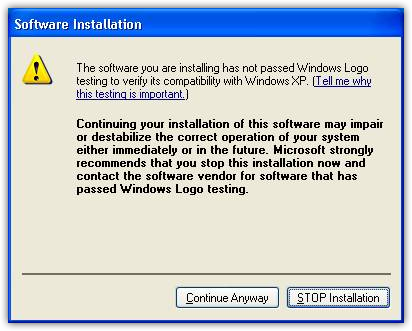
- Click on Finish to complete the driver installation.
- With the included USB lead connected to the CARDVR1, hold down the MENU button on the unit and connect the other end to your PC.
- Let go of the MENU button once the following window appears – or if you see a notice balloon in your taskbar telling you new hardware has been found/installed
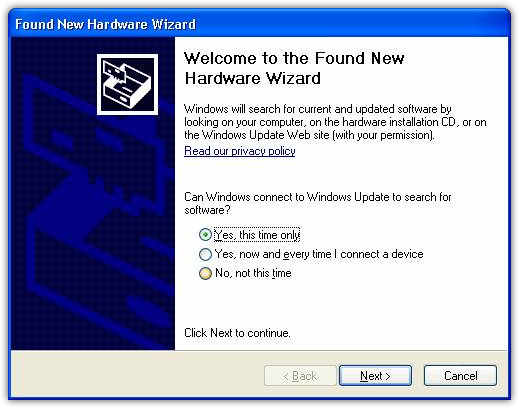
Select either "Yes, this time only" and hit Next. If this window does not appear, and you have received notification that your device has been successfully installed, skip ahead to step 10.
- Choose "Install the software automatically (Recommended)" and click Next
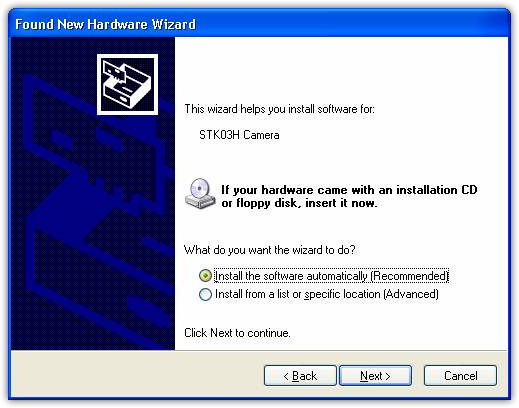
- You may be prompted again warning you that you are about to install a driver. Click "Continue Anyway"
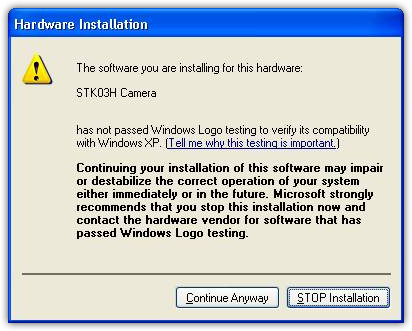
- Click on "Finish" to complete the Hardware Installation Wizard.
- Once the device driver software installation is complete, a window titled "Image Download Utility" may pop up.
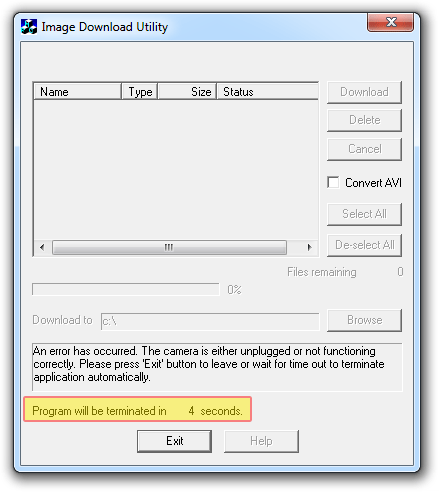
Just wait until the countdown times out and the program automatically exits. Do not disconnect the CARDVR1 – the next process requires it to be connected. Skip ahead to Updating the Firmware.
Step-by-Step: Windows 7 Driver Installation
Follow these instructions to install the CARDVR1 Driver for Windows Vista or Windows 7. If you have Windows XP SP3 installed, skip back to view the Windows XP SP3 Driver Installation Instructions.
- Download and extract the ZIP file containing the firmware update files.
- Run and install STK03H.exe
- Confirm all device software installation prompts. There should be a total of two.
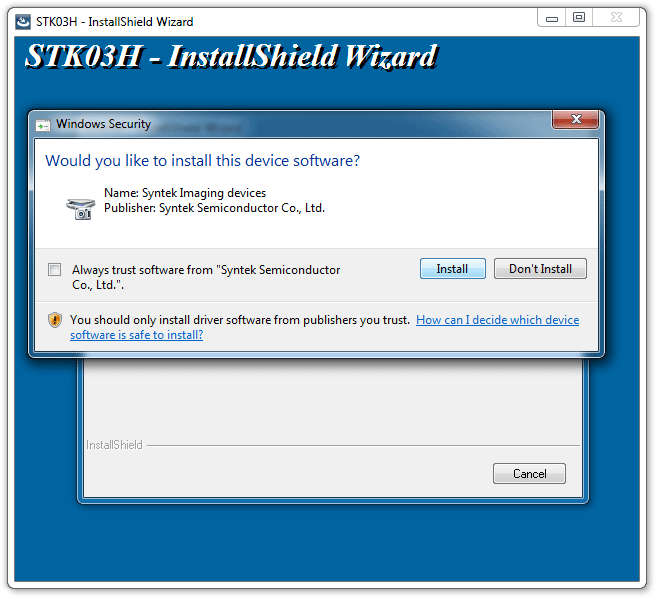
- Click on Finish to complete the driver installation.
- With the included USB lead connected to the CARDVR1, hold down the MENU button on the unit and connect the other end to your PC.
- Let go once your computer notifies you that it is installing device driver software.

Once the device driver software installation is complete, a window titled "Image Download Utility" may pop up.
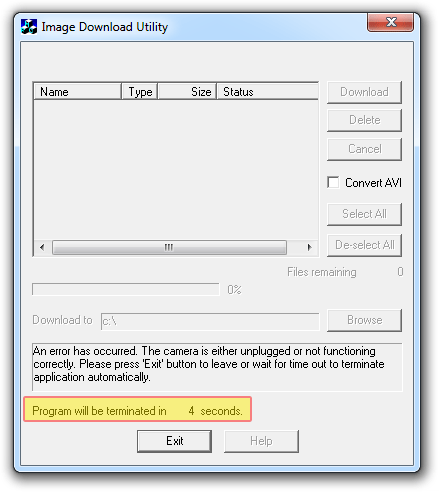
Just wait until the countdown times out and the program automatically exits. Do not disconnect the CARDVR1 – the next process requires it to be connected.
Updating the Firmware
Please ensure the above steps have been performed before attempting the firmware upgrade.
- Make sure the CARDVR1 is still connected to your PC and run STK03HU.exe
- Click the update button and browse to the 1270_16Bit_8M_DRAMSetting.txt file
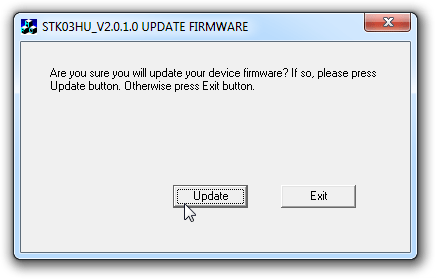
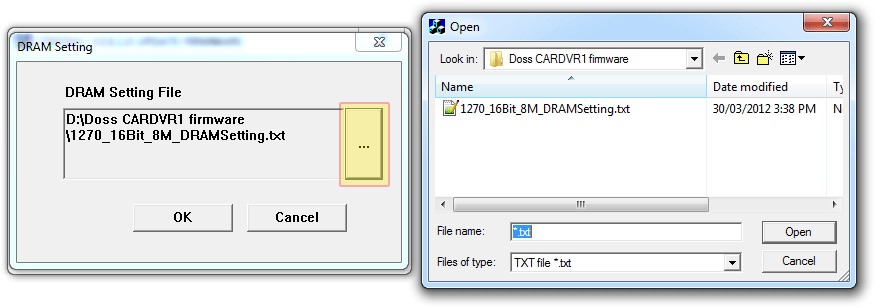
- Wait till you see the following screen confirming firmware update is complete.
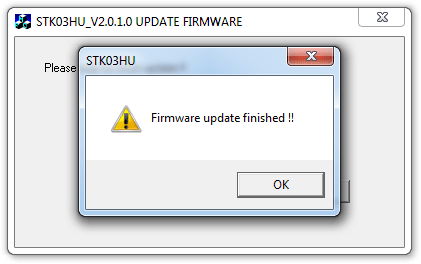
You may also hear the CARDVR1 beep to indicate that the firmware update process is complete.
- Click OK and unplug the USB lead from the CARDVR1.
- That's it. Your DVR will now have the latest firmware update.